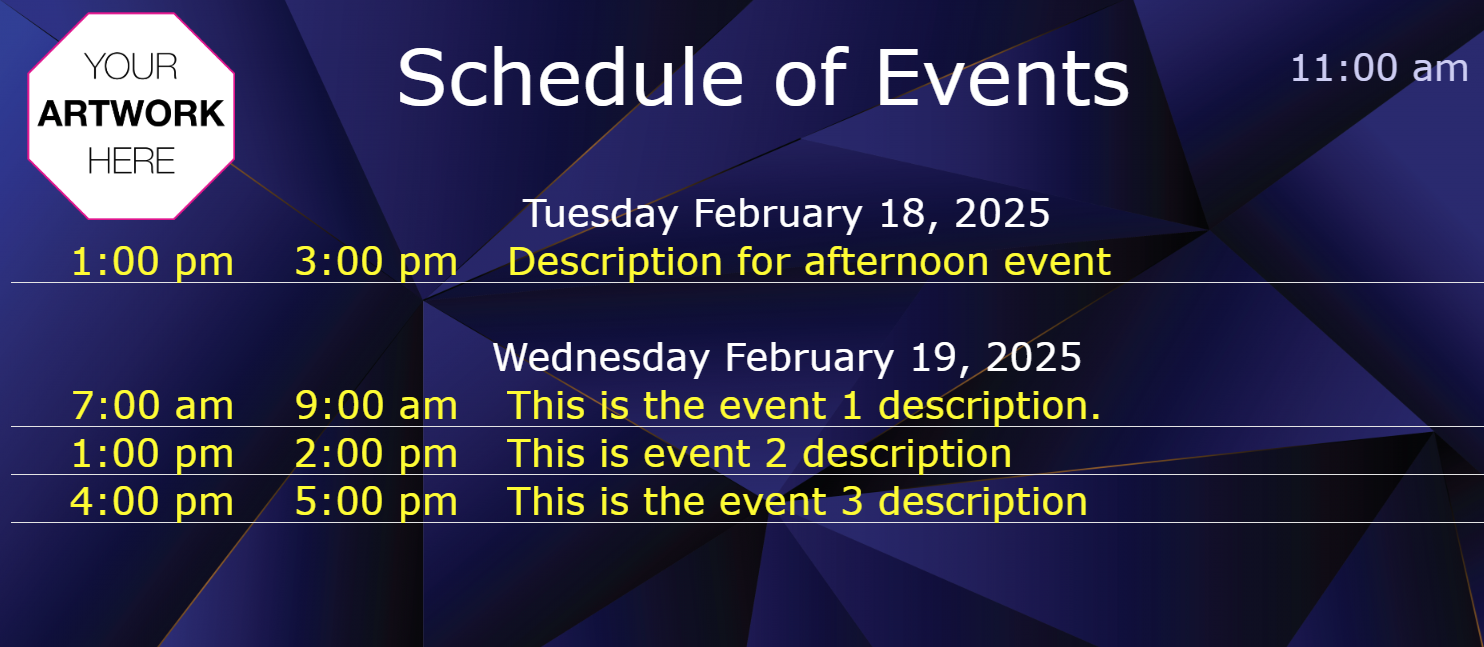Quickesign Widgets
Quickesign has many "widgets" to allow you to add dynamic info and design options to your screens. The Canva and Design Tool widgets are available with the Standard plan. All other widgets come with the Pro plan.
Canva
Canva has thousands Of Custom Templates And Stock Images that you can use with Quickesign. Canva is a Quickesign widget that all Quickesign users with the standard plan can access.
Quickesign Design Tool
This tool provides a large selection of templates that you may edit and incorporate those slides into your layout.
You may also design your own. The design tool has a robust set of features including
- a library of badges, clip art, flat icons, quotes, and shapes
- robust text formatting and design
- QR codes
- fun drawing tools
Weather
Weather is a popular widget. Quickesign has three different styles. You may also have a transparent background and overlay the weather on top of your own background.
Here are a few samples:



This widget lets you add a public Twitter or Facebook feed. First, enter a public page such as
https://www.facebook.com/Quickesign/
Then enter the number of posts to include, then click Add Widget. Here is a sample of the slides:
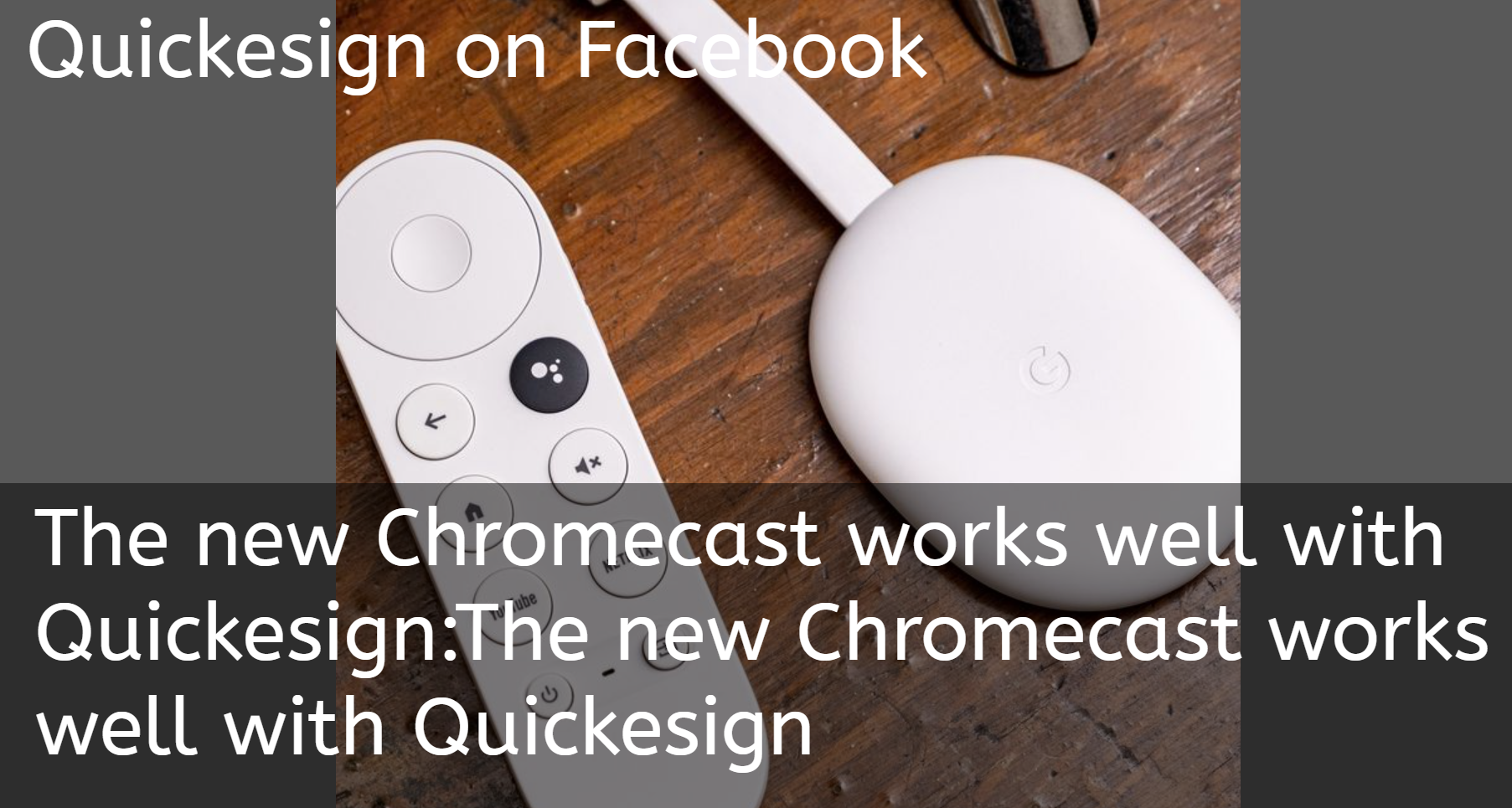
RSS Feeds
This widget creates slides from an rss feed. Choose from one of the available feeds or input a custom feed.
Please email support@quickesign.com if you need help finding a working feed.
When adding an rss widget to a slideshow, you will get a slide with an image and text such as this:
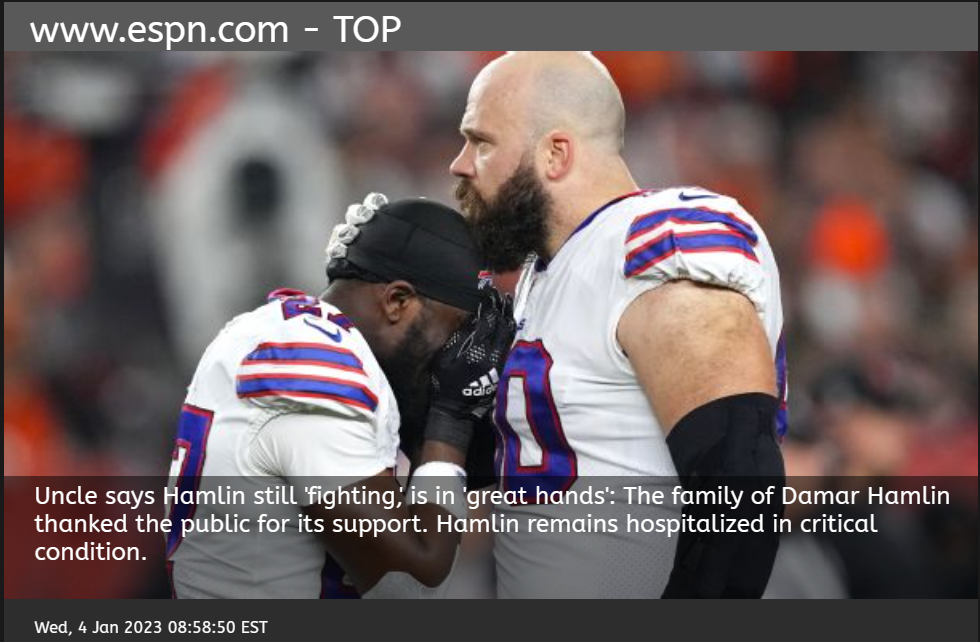
Also, you can add rss feeds to a text zone. This allows you to have a text only feed that can scroll horizontally or display one paragraph at a time.
Include Instagram images, videos, and text captions in your slideshow with the Instagram widget.
First, you will need to authenticate your Instagram account. Once authenticated, Quickesign can pull your latest posts. You have the option to include a text caption or not.
External Link
With the External link widget, you can include files that are stored on other servers. The link must be a direct link to a jpg, png, or mp4 file.
For example, https://www.filehost.com/yourfile.png links directly to a png image.
Webpage Snapshot
The snapshot widget allows a public webpage to display as a slide. The page will be updated periodically (hourly). Contact support if you need more frequent updates.
When adding the snapshot widget, you can enter the width and height of the snapshot image. This can be useful to fine tune the area that is captured from the website.
Calendar (Google or Outlook)
With this widget, you copy a script from your Google or Outlook calendar so that it will display as a slide in a slideshow.
Google has some flexibility (agenda, weekly, monthly). Outlook only displays as a monthly view. See the help section for the steps to add your calendar:
Calendar Help
Google Doc
This widgets can display your Google doc as a slide in a slideshow. The slide will update every hour.
Google Doc Help
Youtube Video
Youtube videos are added to your layout using the video ID. The video ID is at the end of the youtube url. For example, this url
The id is V8uzfKQYiyY
Or click share in youtube and you get this shortened link:
https://youtu.be/V8uzfKQYiyY
Again, the id is at the end: V8uzfKQYiyY
Roku displays do not support Youtube videos
QR Codes
The QR Codes widget lets Quickesign Pro users design any number of customized QR Codes. These may be downloaded and used in print material or other applications.
The may also be added to your Quickesign layouts. When created, a png image is stored in the QR Codes folder in your file library. You can add the QR Code to your layout from the file library
From the file library, you can edit the QR Code settings and view usage details.
 |
 |
 |
Event List widget
The event list widget lets you display a list of events by date and time. This is used in event centers generally with multiple events in a day.
You enter a date, start time, end time, and description. Events will automatically be removed from the display as they pass.
You can add this widget only to a multizone layout either by choosing the Event List Widget template when creating a new layout or by clicking Events when editing a multizone layout: