Canva - NEW
Canva has thousands Of Custom Templates And Stock Images that you can use with Quickesign.
Quickesign has a new widget powered by Canva that Quickesign users with the standard plan can access.
The new widget gives you more access and flexibility when using Canva.
There are 2 ways you can use Canva:
- 1) Log into canva.com, create your designs then export an image or video and upload to a Quickeign layout.
- 2) Use the Canva widget in Quickesign, this will open an embedded Canva editor in Quickesign. When you publish the Canva design, it will save and add the image to your Quickesign layout. You may also edit the embedded design at any time.
1) Export Canva to image, video and upload to your Quickesign Layout
When you are done with your Canva design, click on the download button in the top right menu. For videos, select mp4 format, for images, select png.
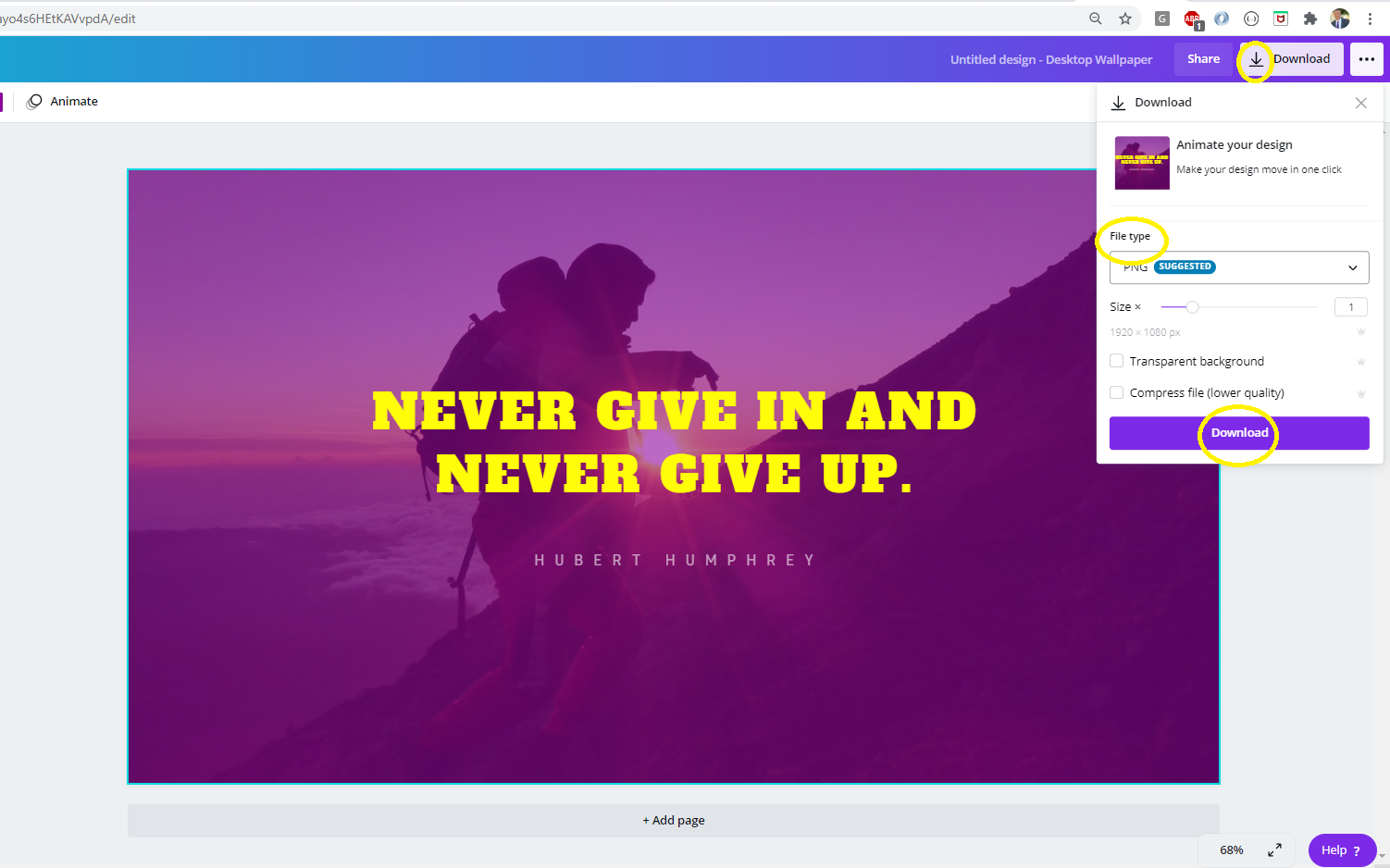
2) Use the new Canva Widget in Quickesign
Find the new Canva Widget in the Widgets menu either in the Full Screen Layout or by editing a slideshow in a multizone layout.

Click on Connect Canva.
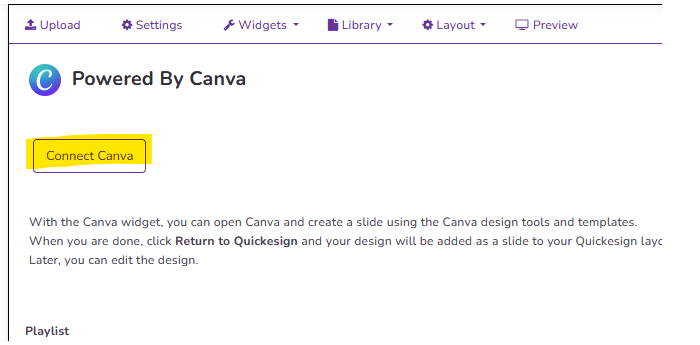
Allow access to Canva (you may also need to log into Canva or create a Canva account). This step is only needed the first time you use the Canva widget.
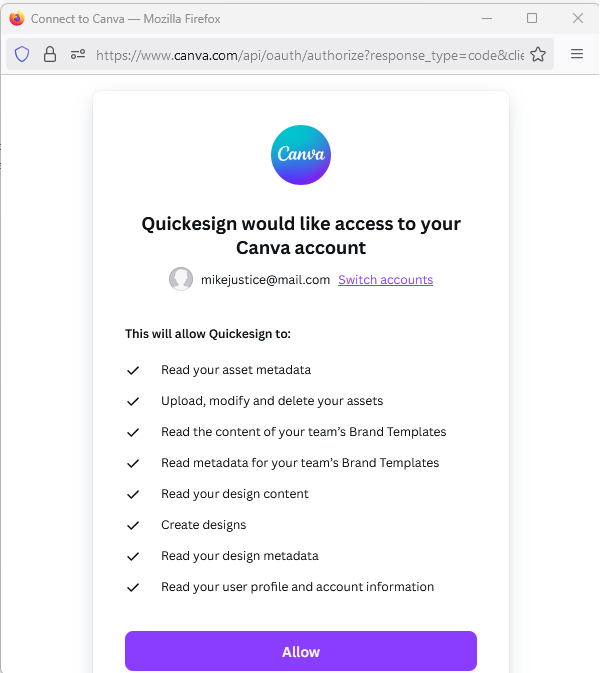
You will need to log into your Canva account or create one. The free account has a large selection of templates and images, but you may want to upgrade to a paid account for all templates.
Click Create On Canva to open the Canva window. Make sure your browser isn't blocking popups if it does not open.
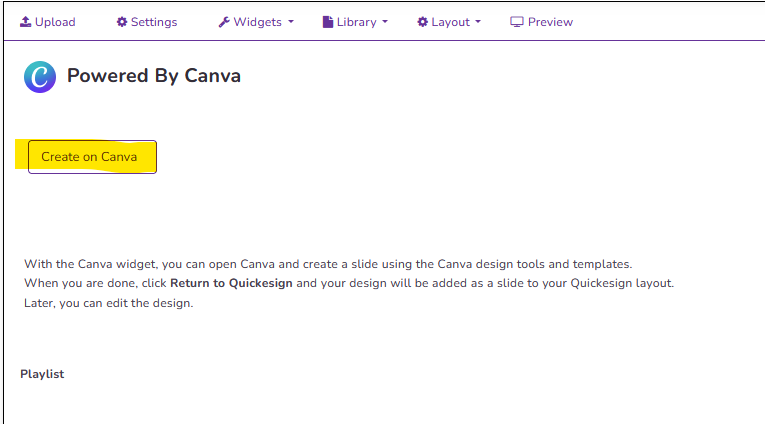
Now you may search for a template and use all of Canva's design tools to build your slide.
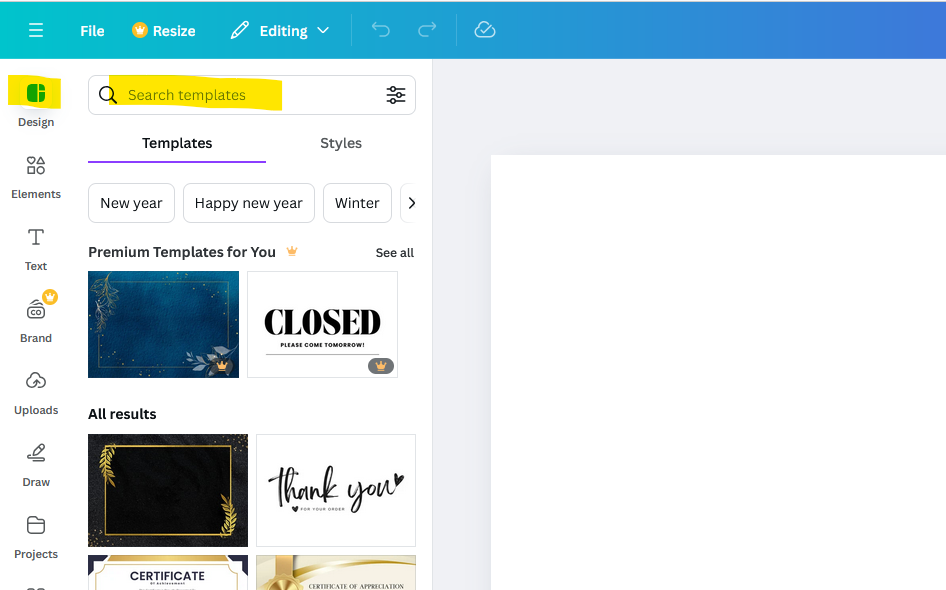
You may rename the design which defaults to Presentation. When you are done, click Return to Quickesign and the slide will be saved and added to your layout.
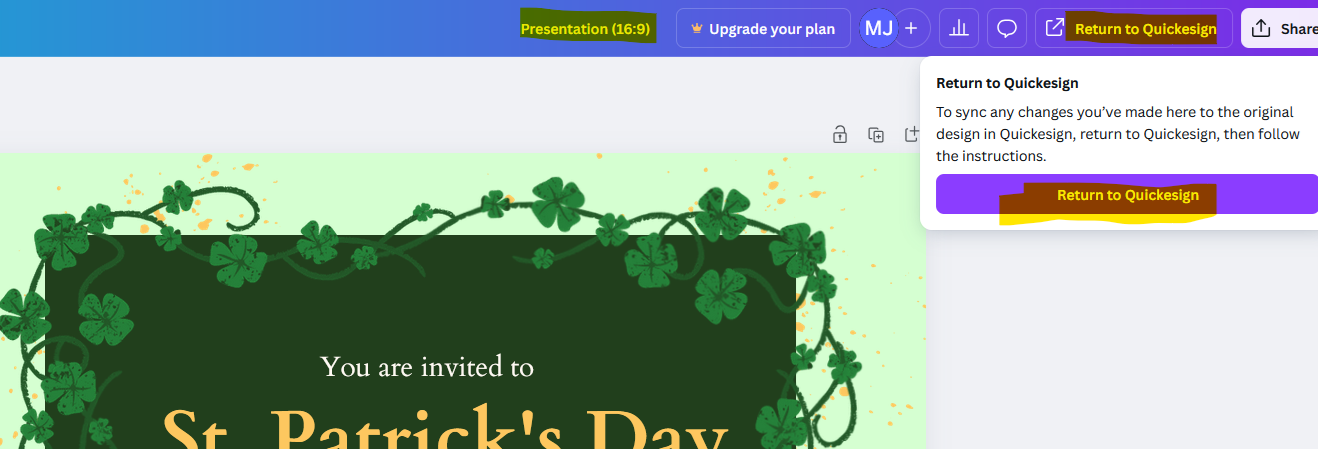
You can edit the design by clicking on the Canva logo on your slide.
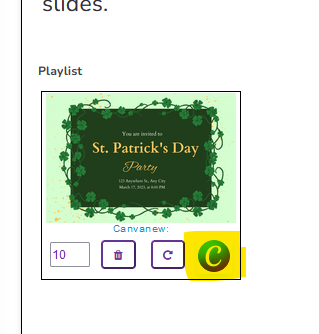
If you no longer want Quickesign to have access to Canva, click Disconnect from Canva.
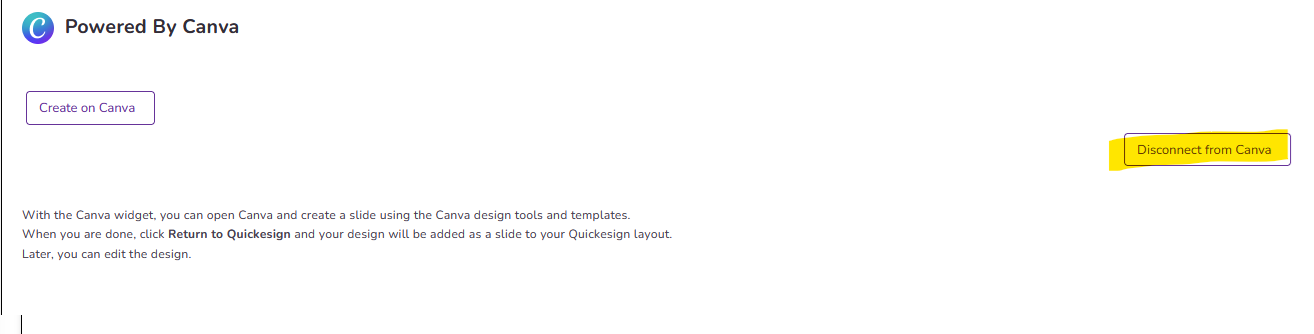
Here is the canva.com help page for more info on building your design: Canva Help
Canva is a very powerful design platform. You can learn more about how to use it here: Tutorials
When done, click Publish and your design will be added your Quickesign layout.