Quickesign for Roku
Installing the Quickesign App on a Roku
Quickesign on Roku
Roku is a very popular platform with Quickesign users. With recent changes to the Roku platform, you have a couple of options when setting this up. You may either install Quickesign as a screensaver or install it as a regular channel (app). If you do not need to play videos, you should install it as a screensaver. If you need to play videos, you must use a regular channel and start it manually.See this help page if you wish to install as a screensaver:
Install Quickesign as a Roku Screensaver
Important Roku Settings Changes
First, go to your Roku settings and make two changes:Settings -> System -> Power -> Auto Power Saving -> uncheck all
Settings -> Network -> Bandwidth saver -> Turn This Off
Install the Quickesign app on your Roku
Please note, the "Quickesign" app has the latest updates. You can also use the "Quickemenu" app, but it is the same app now.There are two ways to add an app to your Roku
1) Search for "Quickesign" from the Roku search tool
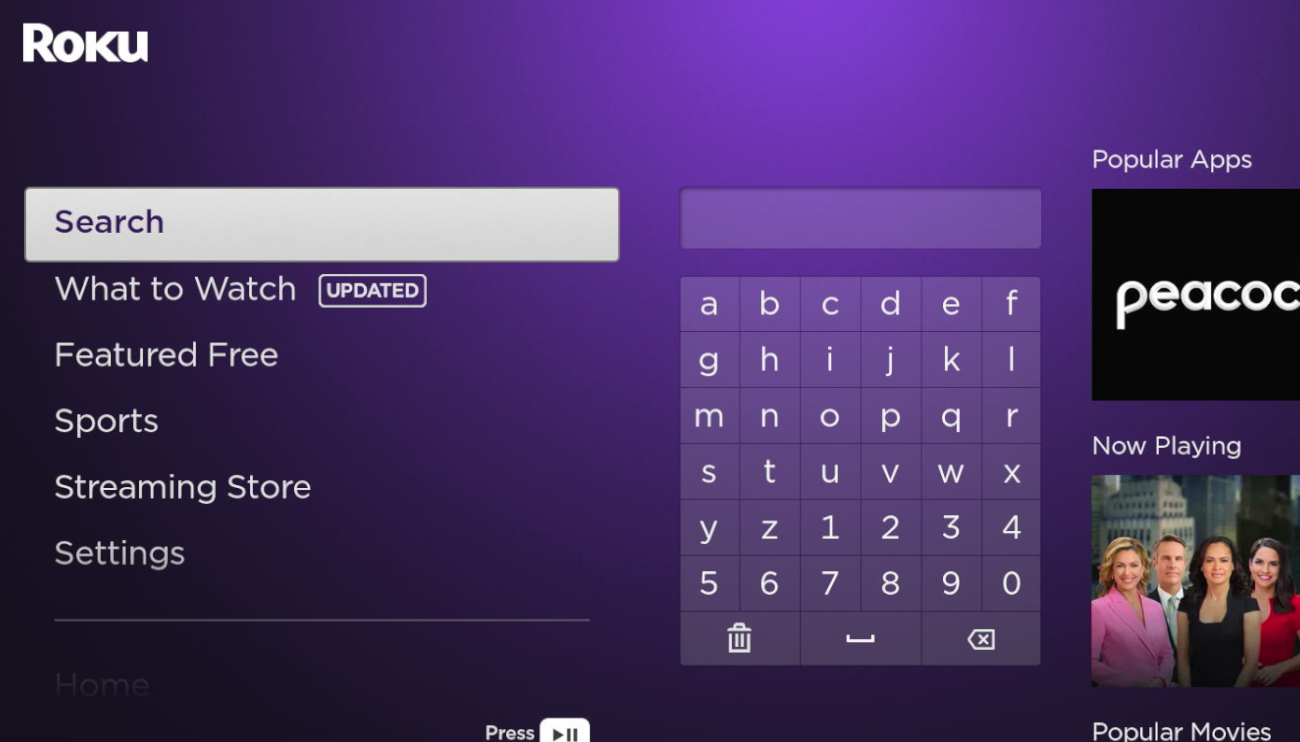
Enter Quickesign on the search tool and select Quickesign
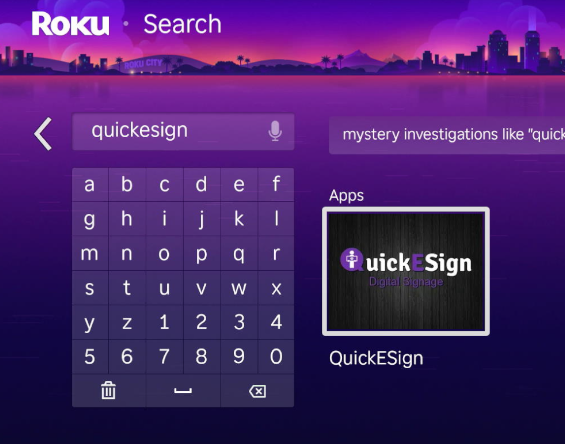
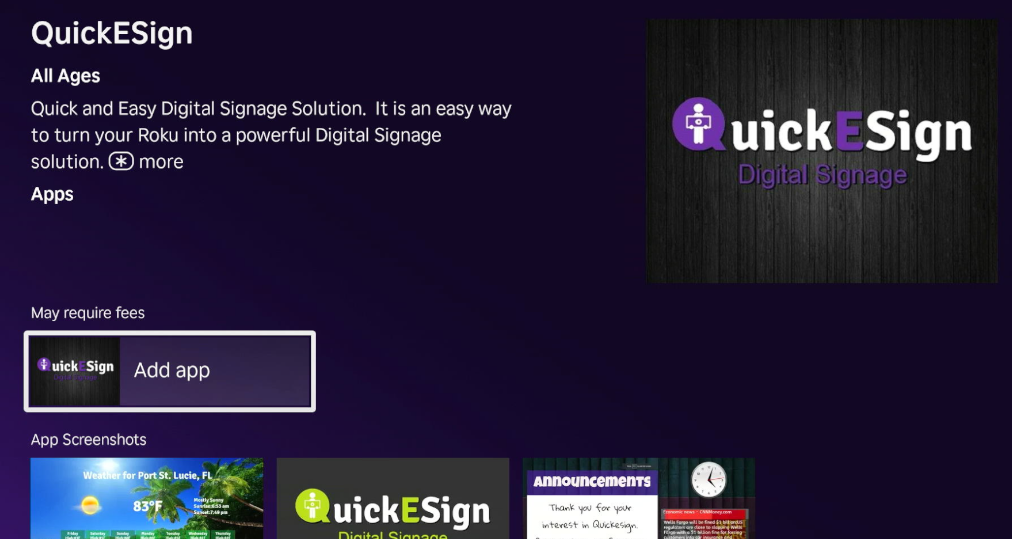
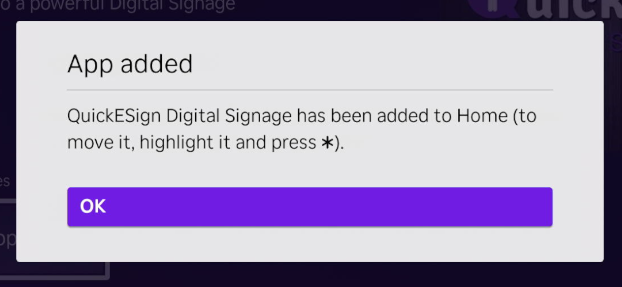
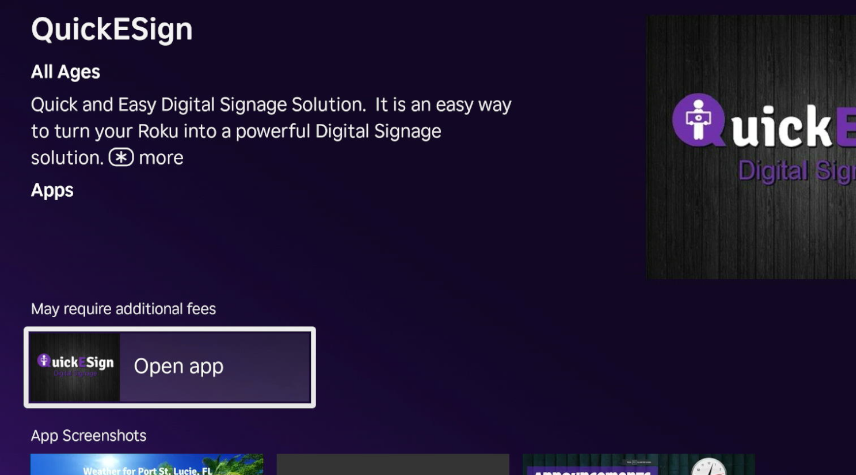
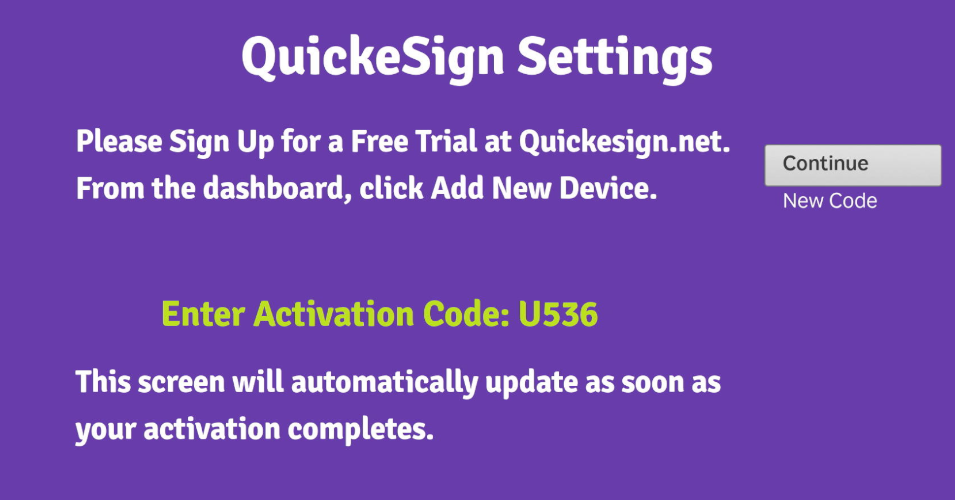
Go to the Link New in your Quickesign.net account to add the screen to your account. You can give your screen a location, a name, and assign a layout if you have made one already:
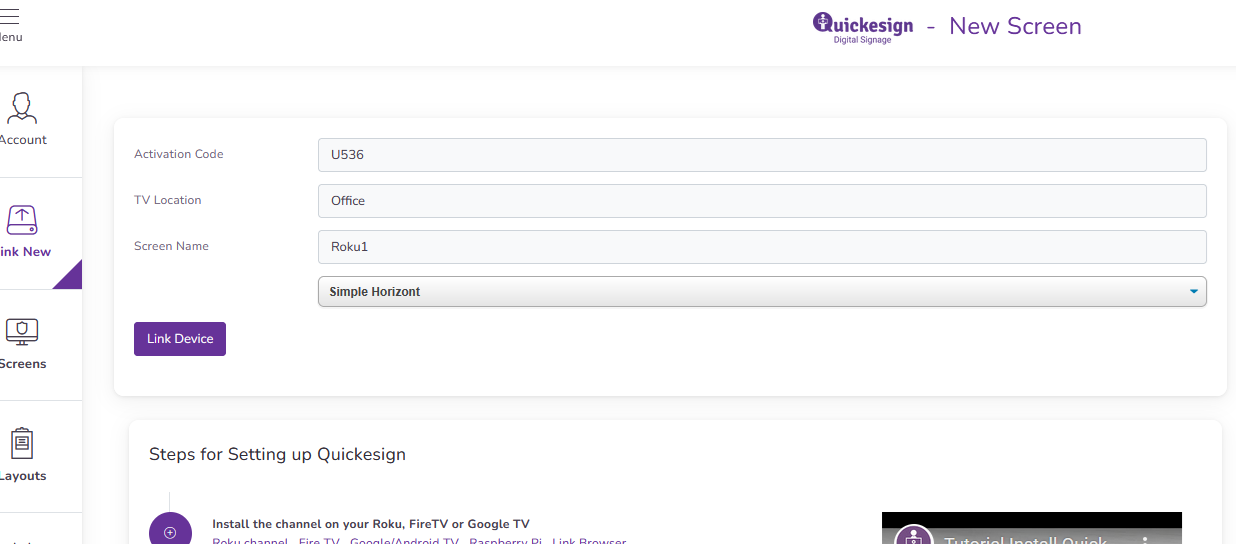
Now that your screen is linked, you may need to create a new layout. Then you can add that new layout to your screen's playlist from the Screens tab.
2) Install with Link
The second way to install an app on your Roku, is to use the link to push Quickesign to your Roku:
Add Quickesign to Roku
The link will take you to your Roku account and this process can push the app to all of your Rokus.
Next Topic